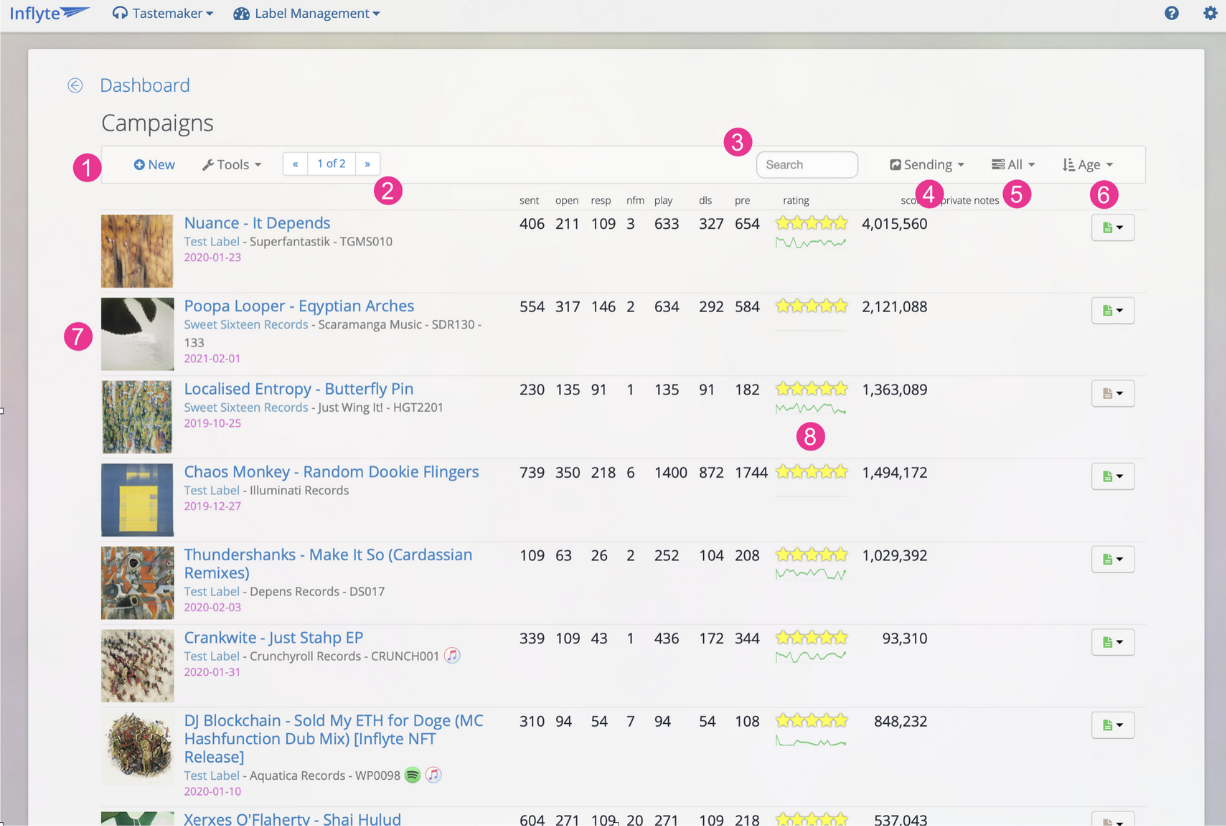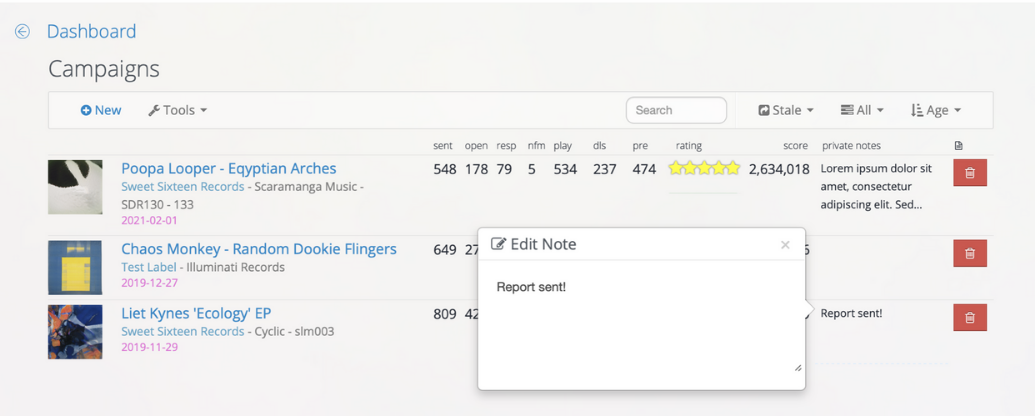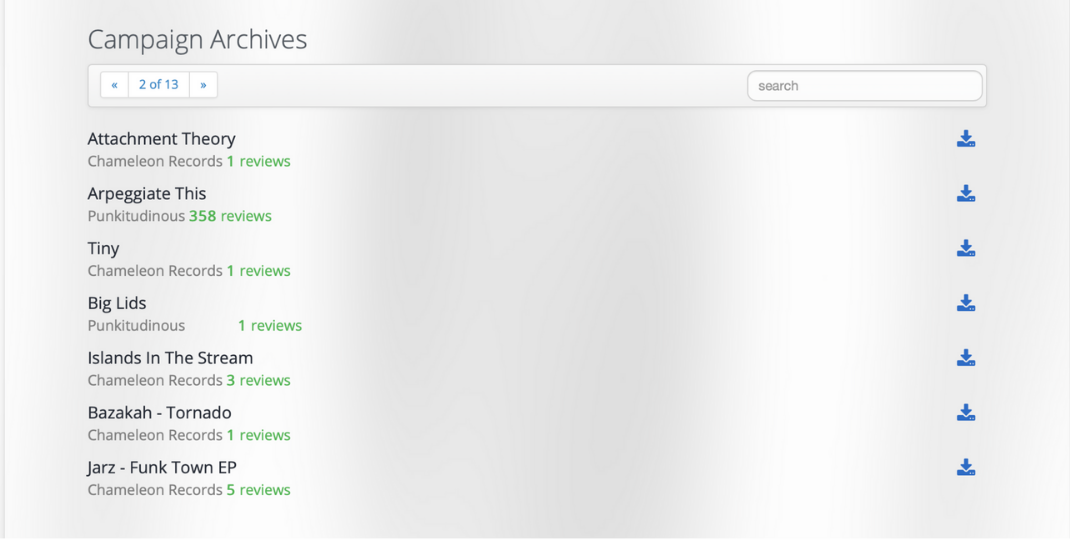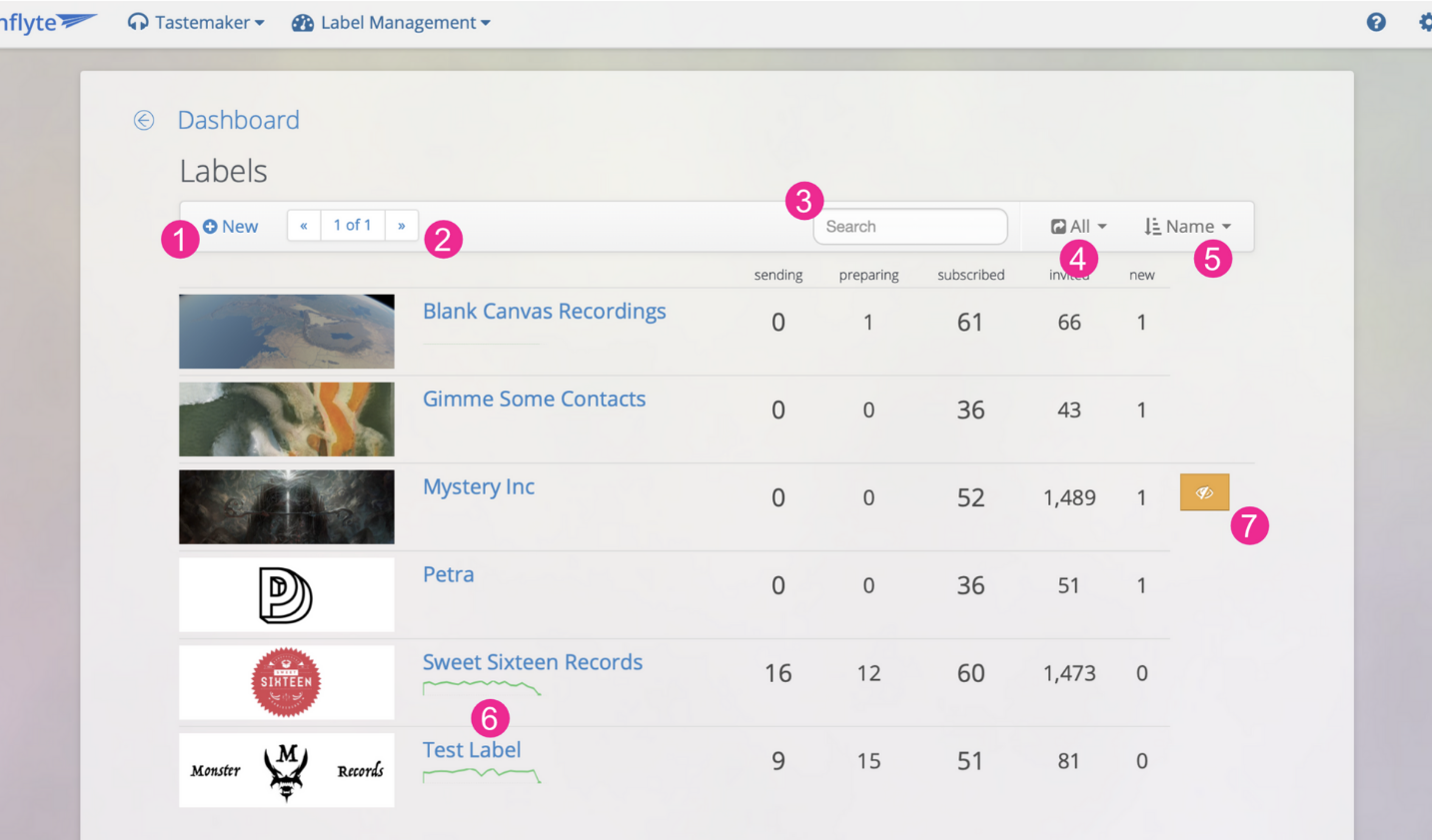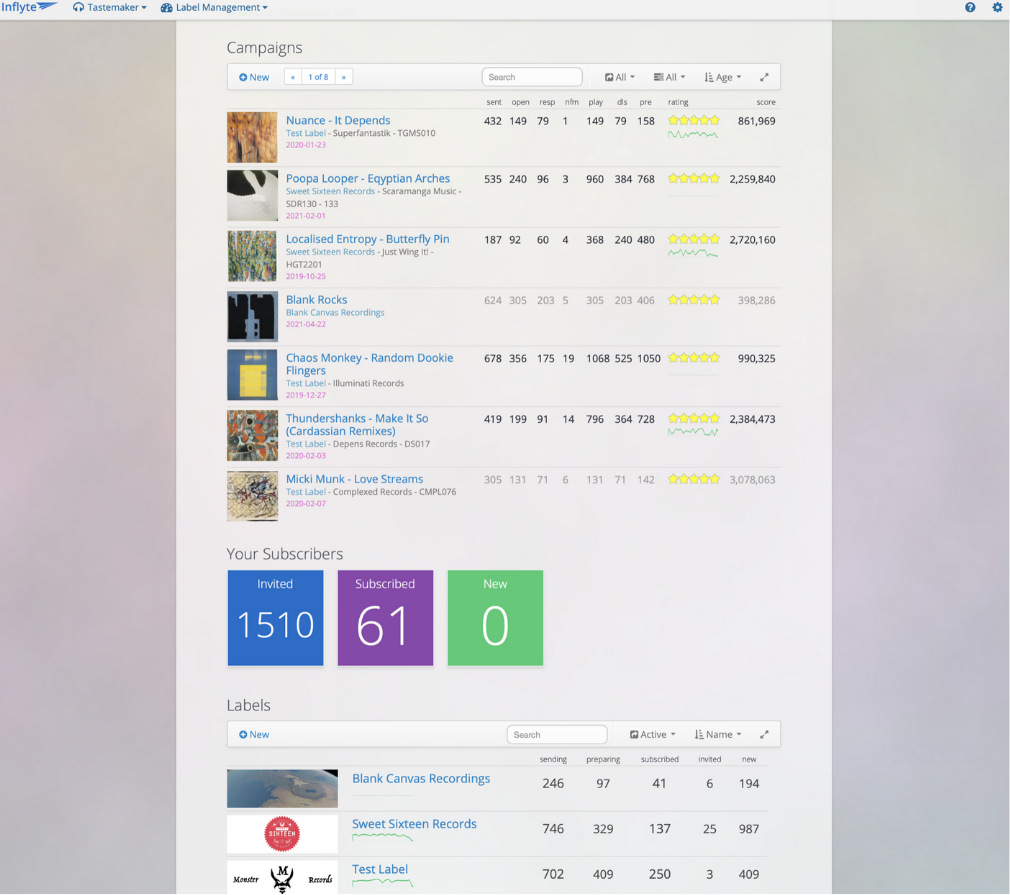Campaign Manager
The updated Campaign Manager loads faster, has a more informative layout with added paging, enhanced search, sending state and sub-label filters with new sorting options.
- Create a new campaign. If you have more than one label, choose which label the new campaign belongs to.
- Manage a large number of campaigns with paging and customisable page size.
- Instantly search for campaign name, sender label, catalog, notes and even release date (e.g. 2021-06)
- Filter campaigns by Sending, Preparing, Inactive and Recently Deleted
- If you have more than one sub-label, select the label from the dropdown to view only that labels campaigns
- Campaigns can now be sorted by Release Date, as well as the existing Rating, Sender, Plays etc.
- Campaign detail includes campaign artwork along with sender label, release date, catalog number (all of which are searchable)
- Simple embedded line chart for each campaign showing relative activity over the last 21 days.
Cleaning Up Campaigns
Select Stale in the Status Filter dropdown to display campaigns that have been sent in the past and have no recent activity. Campaigns can be deleted on this screen and will be still be accessible when filtering for Recently Deleted in the Status Filter or using the dashboard search.
Campaign Archive functionality
Deleted campaigns can still be viewed and have reports printed for 120 days after they are deleted. 120 Days after deletion, the campaigns are cleaned up and an archive package that includes the campaigns analytics CSV extract, the most recently generated PDF report and the album artwork is generated. These packages are available in your Sender Settings page under the new Campaign Archives section.
Label Manager
For multi-label customers, the Label Management screen has been updated to allow viewing comparative stats and ease management of large numbers of sub-labels.
- Create a new label
- Manage a large number of labels with paging and customisable page size.
- Instantly search for label name or text in label bio
- Filter labels by Active, Inactive and Hidden
- Sort by name or number of campaigns
- A simple embedded line chart shows the relative activity for each label over the last 21 days.
- Labels that have no active campaigns and no recent activity can be marked as Hidden. This keeps label list dropdown (e.g. when adding contacts to label list or creating new campaigns) to a manageable size for customers with a large number of sub-labels.
Label Dashboard Changes
Fully functional embedded versions of both the Campaign Manager and Label Manager (for multi label customers) are included in your Label Dashboard view which will drastically reduce the screen real-estate needed to display a large number of campaigns or labels.